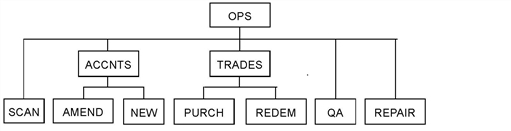
Nodes define the basic structure of the XTRAC system. They provide the organizational backbone for several components of an XTRAC workflow.
Nodes represent the operational and reporting structure of a business. For example: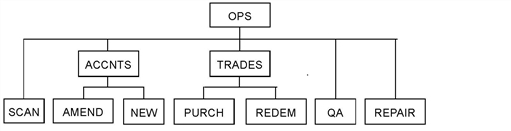
Access groups determine the nodes that an operator can access. For example:
Queues, which are attached to nodes, hold work items that are waiting for processing at different stages in the workflow. A queue is attached to a single node. The order that queues are listed in determines the order that work is fed to operators who work in Cascade Queue Feed mode. See Specifying the Cascade Order of Queues.
XTRAC rules determine the appearance of work items and the operation of the workflow at a specified node. For example, a work item rule specifies the appearance of a work item at a particular node. A transfer rule specifies how a work item moves from queue to queue through the workflow. When you create a rule, you specify a node that stores the rule. For each type of rule, you specify whether a node uses the rules that it stores or the rules stored at another node.
Note: If a node (Node A) references the rules stored at another node (Node B) and that node references the rules stored at another node (Node C), XTRAC uses the rules only at the first reference (Node B). XTRAC does not continue to follow any other node references. See Using Rules Stored at Another Node.
The following options are related to correspondence and can be configured on a node:
Source system functionality integrates an application with an XTRAC workflow. For example, you can integrate the XTRAC Viewer with XTRAC so that operators can view and attach documents to an XTRAC work item. See Source Systems
Nodes can be used with the following features of Correspondence, Source, Queue Order, and Rules:
|
Tab |
Fields/Action |
Reference |
|
Correspondence |
Approval Queues |
|
|
|
Approval Group |
|
|
|
Printer Group |
|
|
|
Corr Type Group |
|
|
|
Printer |
|
|
Source |
Add (sources) |
|
|
Queue Order |
(List of queues) |
|
|
Rules |
Reference Rules At |
|
|
|
Define |
The chapter for the specified rule type. |
Note: To define a node, you need the Create and Node security functions as part of the security group that is associated with your entitlement set.
Before you create a node, you must create an access group.
To create a node
XTRAC saves the node. The new node is listed in the Node Summary window.
The Search Node feature in the Node Summary window finds the specified node and then displays it and selects it in the list of nodes in the right column. In the left column, this feature also displays the parent node in a tree structure.
To search for a node
XTRAC finds the node. In the left column, XTRAC lists the parent of the node in the tree structure of nodes. In the right column, the node is selected and is included in the list of nodes.
The Include option in the Node Summary window locates all of the nodes in a summary window that meet the criteria that you select. For example, an administrator who is responsible for a subset of nodes want to list only that subset and not see all of the nodes in the organization.
To view a subset of nodes
Copyright © 2011-2014 XTRAC, LLC. All rights reserved.