Work Item Attachments
The Attachments tab lets you add single or multiple document attachments, and view existing attachments associated with the work item. The number on the Attachments tab indicates the number of attachments associated with the work item.

Adding Attachments
To add an attachment to a work item:
| 1. | Open a work item from your work list. |
| 2. | Click the Attachments tab. |
| 3. | In the Attachments tab, click  . . |
The Upload Documents dialog opens.
| 4. | In the Upload Documents dialog, click Select files from your computer or drag and drop selected files onto the space indicated in the dialog. |
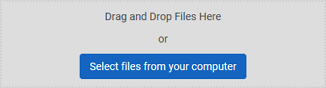
Note: Use the CTRL+click or SHIFT+click methods to select multiple files.
Note: The individual document size limit is 20 MB.
| 5. | In the Document Information section of the Upload Documents dialog, add applicable extra information to the files. Extra information includes: |
- Title of Document
- Account Numbers
- Security Group
- Document Type
- Sub Type
- Owner Last Name
- SSN TIN
- Account Number
| 6. | Click Upload. |
When the files are uploaded, their titles appear as links on the Attachments tab.
Viewing Attachments
| 1. | Open a work item from your work list. |
| 2. | Click the Attachments tab. |
| 3. | On the Attachments tab, click a document link to open it in the current browser. |
Note: If the document does not open in the browser, contact your XTRAC administrator.
| 4. | To download the document you are viewing, click  . . |
Buttons and Fields
| Item | Description |
|---|---|

|
Click to add new attachments to the work item. |
|
|
Download the currently opened attachment. This button is available only if an attachment is open in the browser. |

|
Closes the currently opened attachment. This button is available only if an attachment is open in the browser. |
XTRAC Community |

|
