Work Feed
When working in work feed mode, the next work item in your queue automatically opens when you close the work item you are currently working on. When working in work list mode, you can scroll through a list of work items and manually select which work items to work on.
To start work feed mode:
| 1. | Click the  menu in the top-left hand of the page. menu in the top-left hand of the page. |
| 2. | Select Start Work Feed. |
The My Work Feed pane opens on the left and the next available work item in your queue opens on the right.
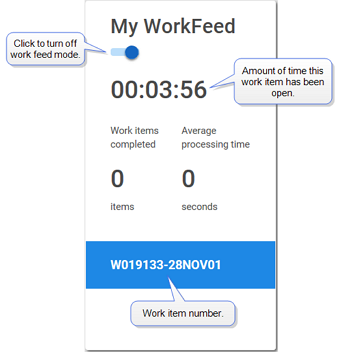
As soon as the work item opens, a timer starts indicating how long the work item is open. The My Work Feed pane also displays the number of work items that have been completed and the average work item processing time.
| 3. | Complete the work item as needed and click Save. |
The next work item in the queue opens and the timer restarts.
To stop work feed mode:
| 1. | In the My Work Feed pane, click  . . |
If you have not saved the work item, the message "Any unsaved changes will be lost" when you attempt to stop the work feed. Click Stay to return to the work item. Click Leave to stop the work feed and discard your unsaved changes.
| 2. | To start the work feed again, click  or select Start Work Feed from the or select Start Work Feed from the  menu. menu. |
XTRAC Community |

|
