Work Item History
For each work item, XTRAC maintains a work history. To access the History section, click  .
.
Note: If you open the work item from your Work List, the work item fills the entire browser page and  is not displayed. To access the History section, click the HISTORY tab as shown below.
is not displayed. To access the History section, click the HISTORY tab as shown below.

Each time you or the system performs an action on a work item, XTRAC records the action as an event in the work history. You can view a work item’s work history to see if an event has occurred. Events include:
- Creation of a work item, from data entry or by copying.
- Work item updates (manual or automated). Operators, rules, a batch job, or the XTRAC system itself can update work item information.
- Work item transfers (manual or automated).
- Work item suspensions and expiration of the suspension period.
- Work item links, including document, duplicate, merge, sampling, split, inter-business routing, and work item links, as well as the deletion of links.
- Note: Information about inter-business routing events is provided for informational purposes only.
- Work item splits, the rendezvous of work items, and work item data merge.
- Attachment of documents.
The left side of the Work Item History section displays the date and time, and the name of the system process or user that initiated an event. The right side displays the node and queue, the event type, the status, the status type, and a memo (if a memo was added when the event was initiated).
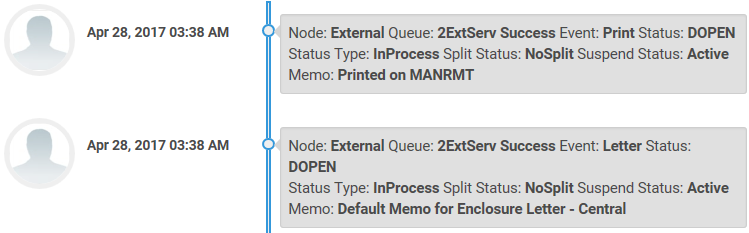
Buttons and Fields
XTRAC Community |

|

