Search for Work Items
The XTRAC Landing page displays a simple search field. In addition, there is a search field displayed in the header at the top of any page (other than the Landing page).
Note: If you search from the Landing page, the results are displayed in a Search Results list with the first item in the list selected by default. The selected work item is displayed in the Work Item Preview pane to the right of the Search Results list. For more information, see Search Results List.
Note: If you search using the search field in the header at the top of any page, the results are displayed in the Search Results page. For more information, see Search Results Page.
To search for work items:
| 1. | Select what data type you want to search against. |
- Click the drop-down list to the left of the Search field.
- Select one of the following types to search against:
- WI Number
- Customer ID
- Account Number
- Last Name
- Process Instance ID
| 2. | In the Search field, enter a text string. |
For example, if you are searching against an account number, enter all or part of the account number in the Search field.
Note: XTRAC remembers previous searches. When you select a data type from the drop-down list, previous searches against that type are displayed. You can select a previous search from the list as shown below:
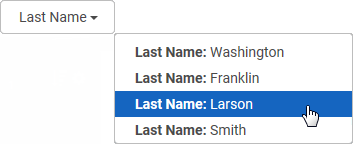
| 3. | Press ENTER. |
The search results include the work items that met your search criteria.
See also:
XTRAC Community |

|
