Linked Items
Links create an association between work items. If you are viewing a work item in the Work Item Preview pane, these work item associations are listed in the Linked Items section. Click  to move to the Linked Items section — the number next to the icon indicates the number of items that are linked to the selected work item.
to move to the Linked Items section — the number next to the icon indicates the number of items that are linked to the selected work item.
If you have opened a work item in its own browser page, click the LINKED tab to view a list of linked items.

To view any linked item, click the linked item's name in the list. The type of link you click determines how that link will be displayed.
XTRAC supports the following types of links:
- Document – Creates a link to another work item and its documents.
- Duplicate – Creates a link to a duplicate work item.
- Merge – Creates a link from a destination work item to a source work item from which data was merged.
- Sampling – Creates a link to a copy of the work item that was generated based on a passive sampling rule.
- Split – Creates a link between a parent work item and its children.
- WorkItem – Creates a link to another work item.
Adding a Linked Item
If your entitlement set allows you, you can add linked items to the currently opened work item.
You can only add links it the work item is open in its own browser window. If you are viewing the work item in the Work Item Preview pane, you can't add a link.
To add a link:
| 1. | From your Work List, open a work item. |
| 2. | Click the LINKED tab. |
| 3. | Click Add. |
A search field opens. You can perform a search against Work Item Number, Customer ID, Account Number, and Last Name.
| 4. | Enter your search criteria and click |
The search results are displayed below the search field.
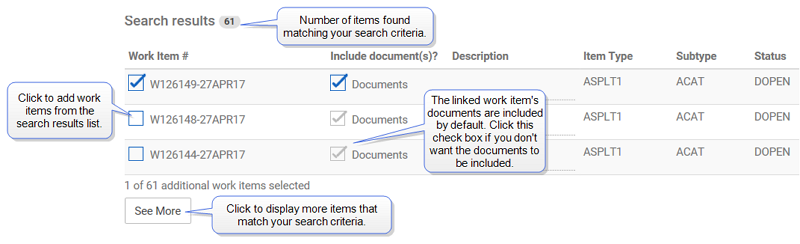
| 5. | From the search results list, select the work items you want to link to the currently opened work item. |
Note: The documents associated with the linked work items are included in the link by default. If you do no want the documents to be included, click the check box in the Include document(s) column.
| 6. | Click  . . |
The linked work item is added to the list of linked items.
| 1. | Click the LINKED tab. |
| 2. | In the list of linked work items, click  in the Delete column next to the items you want to delete. in the Delete column next to the items you want to delete. |
Buttons and Fields
| Item | Description |
|---|---|

|
Move back to the top of the Work Item Preview pane. Displays only if you are viewing a work item in the Work Item Preview pane. |

|
Lets you add linked items to the current work item. |

|
Enter search criteria to find work items to link to the current work item. Displays only when you click |

|
Click to display additional items that met your search criteria, but are not currently displayed in the search results list. Displays only after you have performed a search. |

|
Click if you do not want to link any of the selected items from the search results list. Displays only if you have selected one or more items from the search results list. |

|
Click to link the items selected in the search results list to the current work item. Displays only if you have selected one or more items from the search results list. |

|
Delete linked work items from the list of linked work items. |
XTRAC Community |

|
