Setting up a Watch List
The watch list includes a list of the work items that you want to watch.
Note: A blank star (  ) indicates that the work item has not been added to the Watch List. A filled star (
) indicates that the work item has not been added to the Watch List. A filled star (  ) indicates that the work item has been added to the Watch List.
) indicates that the work item has been added to the Watch List.
| 1. | To add a work item to your watch list, click  next to the work item name. next to the work item name. |
| 2. | To remove a work item from your watch list, click  . . |
Accessing Your Watch List
| 1. | To open your watch list, click  at the top of the page to open a drop-down list (as shown below). at the top of the page to open a drop-down list (as shown below). |
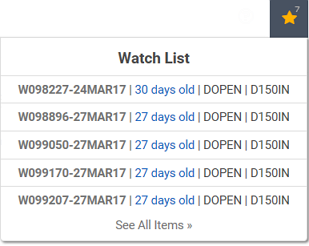
Note: The number on the star icon indicates the number of work items you have added to your watch list.
| 2. | From the drop-down list select a specific work item, or select See All Items. |
The Watch List pane opens on the left and the Work Item Preview pane opens on the right.
Buttons and Fields
This table describes the buttons and items in the Watch List pane. For information about the Work Item Preview pane, see Work Item Preview Pane.
| Item | Description |
|---|---|

|
Sort the watch list in ascending order based on your "Sort by" selection in the Display Preferences section. |

|
Sort the watch list in descending order based on your "Sort by" selection in the Display Preferences section. |

|
Opens the Display Preferences section where you can choose up to five fields to display, and where you can choose what the sort order will be based on.
|

|
Indicates that the work item has not been added to the Watch List. |

|
Indicates that the work item has been added to the Watch List. |
XTRAC Community |

|

 Click to cancel any changes you have made to the Display Preferences.
Click to cancel any changes you have made to the Display Preferences. Click to save any changes you have made to the Display Preferences.
Click to save any changes you have made to the Display Preferences.