If you have appropriate privileges, you can add notes to any work item to which you have view or work access. This includes resolved, split, or suspended work items.
Depending on the work item rule, the XTRAC administrator can require that a note be added to a work item when you resolve it.
After you attach a note to a work item, you cannot delete or modify the note.
To add a note:
| 1. | Open a work item. |
| 2. | On the work item toolbar, click the Add Note button (  ). ). |
The Note Details screen opens in edit mode.
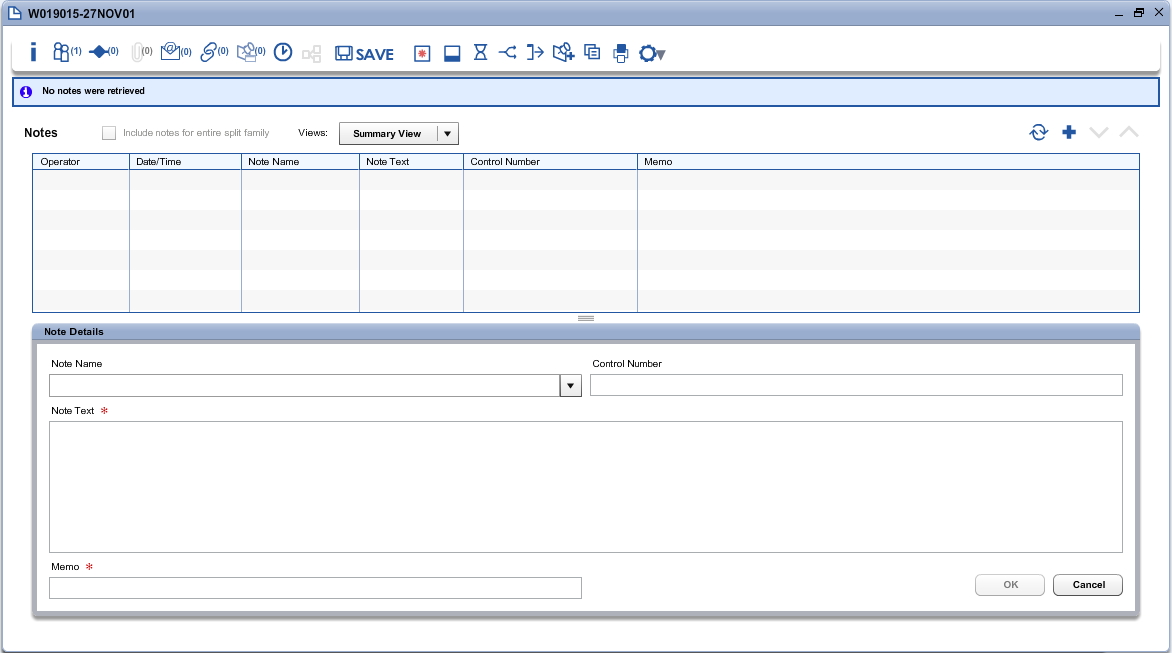
| 3. | (Optional) From the Note Name drop-down list, select a note name. |
Your XTRAC administrator may have defined different note names (which can be accessed in reports). If you were instructed to use note names, select an appropriate value from the drop-down list.
| 4. | (Optional) In the Control Number text box, enter a control number. |
Control numbers are commonly used to identify a conversation with a customer. If you were instructed to use a control number, enter one here.
| 5. | In the Note Text field, enter the body of your note. |
You can enter up to 7,500 characters. If you do not enter note text, you must enter text in the Memo field.
Note: You also can copy and paste note text from other notes attached to this work item or notes attached to other work items. You can copy text from a work document or email into a note.
| 6. | In the Memo field, enter a memo. |
You can enter up to 60 characters.
Note: If you enter text in the Note Text field, this field is optional.
Your organization may be configured so that the text you enter in this Memo field overwrites the text in the Memo field on the work item. This lets other operators know you’ve added a note to the work item as soon as they open the work item or view the work item in a work list.
Note: The overwritten Memo text appears only after you save, close, and reopen the work item.
| 7. | Click OK. |
XTRAC attaches the note to the open work item and creates a record of the note on the Notes Information page. XTRAC also adds a record of the note in the work item's history.
Note: If you attempt to close, update, or transfer the work item without clicking OK, XTRAC prompts you to save the note so that the note will not be lost.
| 8. | (Optional) To update the list of notes, click Refresh. |
It is possible for another operator to add a note to a work item while you have it open.
Note: XTRAC also creates a Note event in the work item history.
You can also add a note by clicking the Note Information button ( ![]() ) to open the Notes page, and then click the Add Note (
) to open the Notes page, and then click the Add Note ( ![]() ) button to activate the Note Details section of the Notes page.
) button to activate the Note Details section of the Notes page.