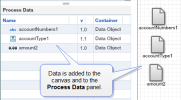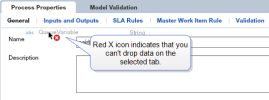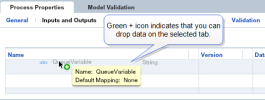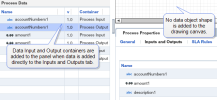Add Data to the Process Data Panel
The Process Data panel is located below the Canvas Overview and Data Dictionary tabs. This panel displays the data types that have been added to the process.
You can add data to the Process Data panel using the following methods:
- Drag and drop data objects from the Data Dictionary tab to the drawing canvas (see Drag and Drop Data Types to the Canvas).
- Drag and drop data objects from the Data Dictionary tab to the Inputs and Outputs tab on the Process Properties panel (see Drag and Drop Data Type to the Process Properties Panel).
When you first open the XTRAC Process Modeler, the Process Data panel is empty. As you add data objects to the canvas, those data objects are added to the panel. From the Process Data panel, you can drag and drop data objects directly to any open shape, such as:
- User Task Shape
- Business Rule Task Shape
- Message Start Shape
- Escalation Interrupting Shape
- Signal Throw Shape
- Error Boundary Event Shape
Use the drag bar between the Canvas Overview and Data Dictionary tabs and the Process Data panel to make the panel bigger or smaller.
Note: You cannot drag and drop data objects from the panel to the properties panel of defined contract shapes, such as service task, call activities, and signal catch shapes.
Drag and Drop Data Types to the Canvas
When you drag and drop data on the drawing canvas, a shape representing that data is added to the canvas and the data name is added to the Process Data panel as shown below.
Drag and Drop Data Type to the Process Properties Panel
Adding the data directly to the Inputs and Outputs tab is a good way to get the data you need to associate with the process without cluttering the drawing canvas with a lot of data object shapes.
To drag and drop data directly to the Process Properties panel, that panel must be open and the Inputs and Outputs tab must be selected.
For example, if the Process Properties panel is open and the General tab is selected, you will not be able to drop data onto the General tab. The data can only be dropped on the Inputs and Outputs tab, as shown below.
When you drag and drop data directly to the Inputs and Outputs tab, the data is added to Process Properties panel, but no shape representing the data is added to drawing canvas. The data is added to the Process Properties panel with a Process Input container and a Process Output container as shown below:
If you don't want the data you add to the Inputs and Outputs tab to be available as an input and an output, click the appropriate check box in the Input and Output columns.
Drag and Drop Data Types to Other Properties Panel
You can also drag and drop data directly from the Process Data panel and the Data Dictionary tab to an applicable tab in a properties panel. Data objects in the Process Data panel can be reused as many times as you need throughout your model. Each time the data object is used, an incremental number is added to the end of the name.
For example, the image below shows a data object named accountNumbers1 that has been added multiple times to the Inputs and Outputs tab on a User Task Properties panel. The number at the end of the name is incremented by one for each instance (accountNumbers11, accountNumbers12, accountNumbers13).
Note: You cannot drag and drop data objects directly to the properties panel of defined contract shapes, such as service task, call activity, and signal catch shapes.
Remove Data from the Process Data Panel
| 1. | In the Process Properties panel, click the Inputs and Outputs tab. |
| 2. | Select the data objects you want to remove (use the CTRL+click or SHIFT+click methods to select multiple data objects). |
| 3. | Click Remove. |
The selected objects are removed from the Inputs and Outputs tab and the Process Data panel.
XTRAC Community |

|