Activating and Prioritizing SLA Rules
You can add more than one SLA rule to a process. Each new rule is added to the list in the SLA Rules tab in the properties panel, and to the list in the Process or User Task SLA Configuration dialog. You can activate a rule when you create it by selecting the Activate check box in the SLA Rule Editor. You can also activate or deactivate rules in the Process or User Task SLA Configuration dialog.
You can also change the priority in which the SLA rules will be applied by moving the rules up or down in the list. By default the rules are prioritized in the order that they were added.
Activate and Prioritize SLA Rules
| 1. | In the XTRAC Process Modeler, open the Process or User Task SLA Configuration dialog. |
| 2. | Click Add. |
The dialog displays a list of the SLA rules that have been added to the process or the selected user task.
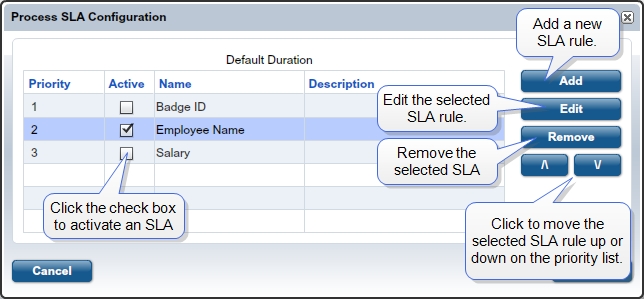
| 3. | To activate a rule, click the appropriate check box in the Active column. |
| 4. | To change the rule priority, select an SLA rule and click the Up or Down button to move it to the desired position. |
| 5. | Click OK to close the Process SLA Configuration dialog. |
XTRAC Community |

|

