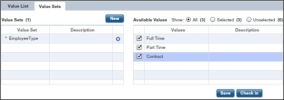Value Group Data Types
Operators with the proper entitlements can create new complex and value group data types using the Data Dictionary Editor. When these data types are checked in, they are available from the Data Dictionary View in the XTRAC Process Designer so they can be used in process models and diagrams.
Create New Value Group
A value group is a list of simple data types. It is commonly used in a drop down list to limit an operator’s choices to a set of "valid" values. For example, a value group called "EmployeeType" might include the data values of full-time, part-time, and contractor.
|
1.
|
From the New menu, select Value Group Type.. |
|
2.
|
In the Name text box, enter a name for the new data type (up to 50 characters).
|
Note: Spaces and special characters are not allowed in the name.
|
3.
|
In the Description field, enter a description up to 256 characters. |
|
4.
|
The Value List and Value Sets tabs are below. The Value List tab is selected by default. |
|
5.
|
With the Value List tab selected, click New. |
A value with the default name "value1" appears in the Values grid. Each time you click New, the number in the default name is incremented by one (value2, value3, and so on).
|
6.
|
You can also double-click an empty cell in the Value List grid to add a new value. |
|
7.
|
To change the name of the value, click the name in the Values column and type a new name. |
|
8.
|
To add a description of the value, click the empty cell next to the value name and enter a description. |
|
9.
|
To remove a value from the grid, click the Remove icon to the right of the value you want to remove. |
|
10.
|
Click the Value Sets tab to create sets in which you can group the values you added in the Value List tab. |
|
11.
|
Click New to add a value set to the grid. |
|
12.
|
A value set with the default name "valueSet1" appears in the Values Sets list. Each time you click New, the number in the default name is incremented by one (valueSet2, valueSet3, and so on) |
Note: You also can double-click an empty cell to add a new value set.
|
13.
|
To change the name of the value set, click the name in the Value Set column and type a new name. |
|
14.
|
To add a description of the value set, click the empty cell next to the value set name and enter a description. |
|
15.
|
To remove a value set from the grid, click the Remove icon to the right of the value set you want to remove. |
Note: If the data object name matches the name of a field from an associated master work item, it will automatically map an association between the data object and the field.
Add Values to a Value Set
To work with value groups in XTRAC Process you need to have in XTRAC Workflow a custom field type of "Value Group" with the same values as the value group in XTRAC Process. In addition, that custom field needs to be added to the master work item rule or task work item rule depending on where the field will be used. Otherwise, you will not be able to associate the field to a work item rule.
|
1.
|
In the Value Sets list, select the value set to which you want to add values. |
|
2.
|
In the Available Values grid, select the check box next to each value you want to add to the value set. |
|
3.
|
To change the name of the value set, click the name in the Value Set column and type a new name. |
|
4.
|
Click Save to save the value group to the Data Dictionary. |
Note: Saving does not place the value group in the Data Dictionary View. To make the value group available, check it in.
|
5.
|
Click Check In to add the value group to the Data Dictionary View. |