Working With Work Item Pages
When you open a work item from the Work List or the Search Results page, the work item opens in its own page with the General tab selected by default.
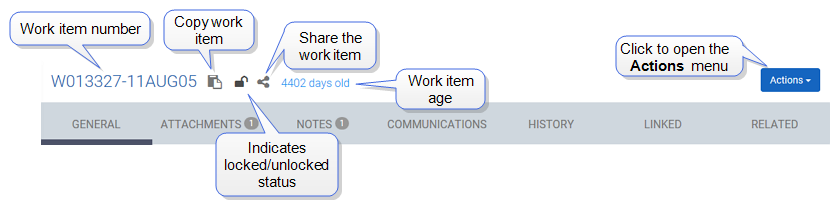
Actions Menu
Click  to open the Actions menu.
to open the Actions menu.
The following describes the options available from the pop-down menu (depending on your entitlement set).
Work Item Tabs
The following describes the tabs available on the work item's page. Your entitlement set determines which tabs you can use.
General Tab

Displays the work item's basic information. Use the General tab to modify work item fields and to update the status.
The General tab also gives you access to the Parties fields.
Depending on the business rules, the work item can have up to eight parties. Click ![]() to expand the Parties fields. A red asterisk indicates required party fields.
to expand the Parties fields. A red asterisk indicates required party fields.
Some of the party fields may be duplicates of fields in the General section. If you enter a value for a duplicate field in the General section, XTRAC automatically updates the matching field in the Parties section.
Attachments Tab

The Attachments tab lets you view existing document attachments associated with the current work item. With the proper security functions, you can also add attachments to the work item. Click  to add attachments.
to add attachments.
Notes Tab

The Notes tab lets you view notes that have been added to the work item. If you have the proper security functions, you can click  add new notes to the work item.
add new notes to the work item.
Communications Tab

This tab lists the communications associated with the work item. If there are no communications listed on the page, the message bar displays the following message:
There are no customer communications associated with this work item.
If your entitlement set allows it, you can add new communications to the work item. Click  to open the Communications Templates list to add new communications.
to open the Communications Templates list to add new communications.
History Tab

For each work item, XTRAC maintains a work history. Each time you or the system perform an action on a work item, XTRAC records the action as an event in the work history. Use the History tab to view a work item’s work history.
Linked Tab

Links create an association between work items. The Linked tab displays a list of these linked associations. Click any of the links in the list to open that item.
XTRAC supports the following types of links:
- Document – Creates a link to another work item and its documents.
- Duplicate – Creates a link to a duplicate work item.
- InterBusinessRouting – Creates a link to a work item that resides in a business partner’s environment.
- Note: This link type is available for viewing links created with previous versions of XTRAC.
- Merge – Creates a link from a destination work item to a source work item from which data was merged. See Merge Link Type.
- Sampling – Creates a link to a copy of the work item that was generated based on a passive sampling rule. See Sampling Link Type.
- Split – Creates a link between a parent work item and its children. See Split Link Type.
- WorkItem – Creates a link to another work item.
Related Tab

This tab displays a list of items that are related to the selected work item.
See also:
- Work Item Attachments
- Work Item Notes
- Work Item Communications
- Work Item History
- Linked Items
- Related Items
XTRAC Community |

|
