Associate a Work Item Rule with a Process
A process must be associated to an XTRAC Workflow work item rule for the following purposes:
- A process needs to be started from XTRAC Workflow
- A process needs to reference a business calendar
- A process is configured with the Master Work Item Rule turned on
The work item rule association can be configured as either a Reference Work Item Rule or a Master Work Item Rule. Any new process model should be configured using a Reference Work Item Rule, which is the default setting. A Master Work Item Rule configuration should only be used to maintain consistency with existing models that are using that configuration. Both options will allow you to start processes from XTRAC Workflow and to reference a business calendar.
Models using a Master Work Item Rule configuration will create a family hierarchy of work items in XTRAC Workflow, which can cause additional processing overhead under high load. A parent work item will be created for every process instance that is created. All related work items can be viewed in Workbench in the Split Hierarchy window. They can also be viewed in the Process Instance Details page in Process Manager.
Models using a Reference Work Item Rule configuration will simply link related work items in the process instance and will not create a parent work item for each process instance. All related work items can be viewed in Workbench in the Linked Items window. They can also be viewed in the Process Instance Details page in Process Manager
Work item rules are defined by an XTRAC administrator who works with the XTRAC Administration program. Work item rules cannot be defined within the XTRAC Process Designer. If you need new work item rules, or if you need to modify an existing work item rule by adding item types or custom fields, contact your XTRAC Administrator.
Associating a Reference Work Item Rule with a Process
The Reference Work Item Rule is the default when you open the Properties Panel. You are not required to associate a Reference Work Item Rule with the process unless the process references an XTRAC Workflow business calendar.
To associate a Reference Work Item Rule with a process
| 1. | At the bottom of the drawing canvas, click the Process Properties tab to open the Properties Panel. |
Make sure that none of the individual objects on the drawing canvas is currently selected to ensure that you are working in the properties panel for the process rather than the properties panel for a selected object.
| 2. | In the properties panel, click the Reference Work Item Rule tab. |
| 3. | Click Configure. |
The Configure a Process - Associate Work Item Rule dialog opens.
| 4. | Enter text or select a node from the Select Node drop-down list. |
| 5. | Enter text or select an item type from the Select Item Type drop-down list. |
| 6. | Enter text or select a sub type from the Select Sub Type drop-down list, e.g. 1.0, 1.1, 2.0, 2.2. |
| 7. | Select an item type from the Select Queue drop-down list. |
The editor searches for work items that match the criteria you selected from the drop-down lists. When an applicable work item is found, its fields are displayed in the columns below the drop-down lists.
If no work item matches the criteria, the following message displays:
Cannot retrieve selected work item rule, please select a different queue or item type.
| 8. | Click Save. |
The work item fields are added to the columns in the Properties Panel as shown below:
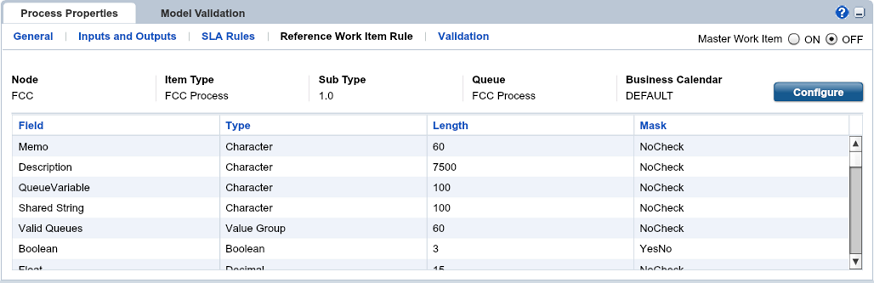
Associating a Master Work Item Rule with a Process
To associate a Master Work Item Rule with a process
| 1. | At the bottom of the drawing canvas, click the Process Properties tab to open the Properties Panel. |
Make sure that none of the individual objects on the drawing canvas is currently selected to ensure that you are working in the properties panel for the process rather than the properties panel for a selected object.
| 2. | In the properties panel, click the Reference Work Item Rule tab. |
Note: The Reference Work Item Rule tab displays by default if the process you are working on has not already been associated with a Master Work Item Rule. If you are working on an existing process that has been checked in with a previous master work item association, the tab will be labeled Master Work Item Rule. The Reference Work Item Rule tab is displayed when you are working on a new process model or if you are working on an existing process that does not have an associated master work item.
| 3. | In the Master Work Item field, click the ON button. |
The Reference Work Item Rule tab changes to the Master Work Item Rule tab.
| 4. | Click Configure. |
The Configure a Process - Associate Work Item Rule dialog opens.
| 5. | Enter text or select a node from the Select Node drop-down list. |
| 6. | Enter text or select an item type from the Select Item Type drop-down list. |
| 7. | Enter text or select a sub type from the Select Sub Type drop-down list, e.g. 1.0, 1.1, 2.0, 2.2. |
| 8. | Select an item type from the Select Queue drop-down list. |
The editor searches for work items that match the criteria you selected from the drop-down lists. When an applicable work item is found, its fields are displayed in the columns below the drop-down lists.
If no work item matches the criteria, the following message displays:
Cannot retrieve selected work item rule, please select a different queue or item type.
| 9. | Click Save. |
The work item fields are added to the grid in the properties panel as shown below.
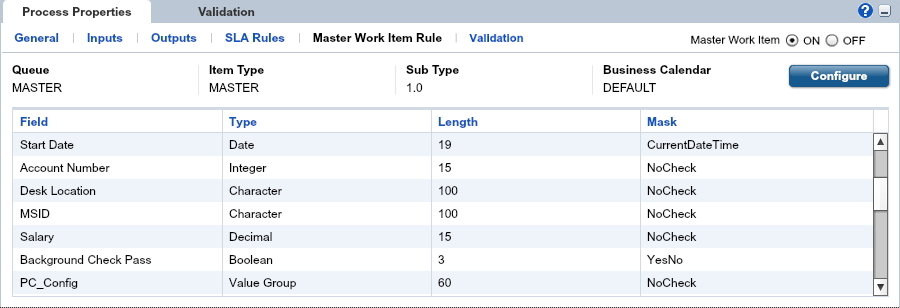
Notes
- If you associate a Master Work Item Rule with a process, you can view the process tasks in the Split Hierarchy View in XTRAC Workbench.
- If you associate a Reference Work Item Rule with a process, you can view the process tasks in the Linked Items View in XTRAC Workbench.
XTRAC Community |

|

