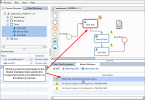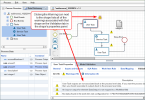Validating a Process Model
When you check in a process model, XTRAC automatically runs a validation check to ensure that the process has been modeled correctly. Failing a validation check does not prevent the process from being checked in to the repository. However, a process cannot be deployed into the system until it passes validation.
The Run Validation command on the Process menu lets you run a validation check at any time so you can address problems that may arise before you check in the process. The validation returns warning messages that indicate what needs to be fixed before the model can be checked in. The validation checks against the following:
- Data Versioning — Scans the Data Dictionary to check for newer versions of data objects you have placed in the process.
- BPMN — Ensures that the process begins and ends properly and that contained elements flow in and out of each other according to the BPMN schema.
- Configuration — Ensures that necessary data has been configured for each process element that requires configuration and that configuration information exists within the model's XML.
Run Validation
| 1. | From the Process menu, select Run Validation. |
The Run Validation dialog opens with the Data Versioning, BPMN, and Configuration options selected by default.
| 2. | Accept the default options or clear the check boxes next to the options you don't want to include in the scan. |
| 3. | Click OK. |
After the validation is completed, the results are displayed in the Model Validation panel located below the drawing canvas. If the panel is not already open click the Model Validation tab.
Note: If the Model Validation panel is already open, you can run a validation by clicking the Refresh (  ) icon in the panel.
) icon in the panel.
Viewing Validation Results
Validation results are displayed in the Model Validation panel located below the drawing canvas. These same results are displayed on the Validation tab in the properties panel. The results include the following type of messages:
- Warnings — Warning messages indicate that the process has failed validation and a fix is required before the process can be deployed. Warnings are returned for validation checks that run against BPMN and configuration.
- Note: Processes that have failed validation can still be checked in. Processes that don't pass validation cannot be deployed.
- Information — This type of message is returned on validation checks that run against the various versions of the same data. For example, if you used a data object called "Salary" and another user has checked in a newer version of the "Salary" data object since you placed it in the process, an information message is returned indicating that there is a newer version of the data. This type of message is informational only and does not affect check in or deployment. You can use the older version of the data or you can replace it with the newer version from the Data Dictionary.
Viewing Warning Messages Associated with Specific Shapes
In the Model Validation panel, when you click an individual warning message, the shape that corresponds to that message is selected and highlighted in red on the drawing canvas. This helps you to more easily and quickly identify problem areas so you can take the proper steps to correct the issues.
On the drawing canvas, a Warning icon ( ![]() ) is displayed next to a shape that needs your attention. Click the icon next to the shape to see the warning messages associated with that shape. The warning messages associated with the selected shape are displayed on the Validation tab in the shape's properties panel, as shown in the following image:
) is displayed next to a shape that needs your attention. Click the icon next to the shape to see the warning messages associated with that shape. The warning messages associated with the selected shape are displayed on the Validation tab in the shape's properties panel, as shown in the following image:
Viewing Warning Details
In the Model Validation panel, double-clicking a message in the results list opens the Warnings Details dialog, which displays the name of the shape and the type of the element that has the problem. It also displays the name of the currently opened process and the message that was returned from the validation check.
The Warnings Details dialog lets you page through all the messages that were returned from the validation check. Click Next to move to the next message in the list. Click Previous to move to the previous message. As you move to each message, the process shape that caused the message to be returned is highlighted on the drawing canvas.
Filtering Validation Results
In the Model Validation panel, you can filter the validation results by clicking the following links above the results list:
- All — Displays warning and information messages.
- Warnings — Displays only the warning messages.
- Information — Displays only information messages.
Sorting Validation Results
You can sort the results list in ascending or descending order according to category (Data Versioning, BPMN, and Configuration). Click the Category column heading to toggle between ascending and descending order.
XTRAC Community |

|