Using Business Calendars
A business calendar defines working and non-working days for an organization. XTRAC Process Designer can use business calendars in association with SLA rules that have been added to the overall process, individual user tasks, and conditional sequence flows that come out of exclusive gateway shapes.
Business calendars are created by an XTRAC Administrator in the XTRAC Administration program. Business calendars are associated with work item rules and cannot be created or modified within XTRAC Process Designer. This means that the business calendar associated with the work item rule you select is the only business calendar available to you when configuring SLA rules.
If a business calendar has not been associated with a work item rule, XTRAC uses regular calendar days and does not differentiate between working and non-working days.
When a business calendar is used, the non-working days are displayed as red numbers and working days are displayed as black numbers, as shown in the example below.
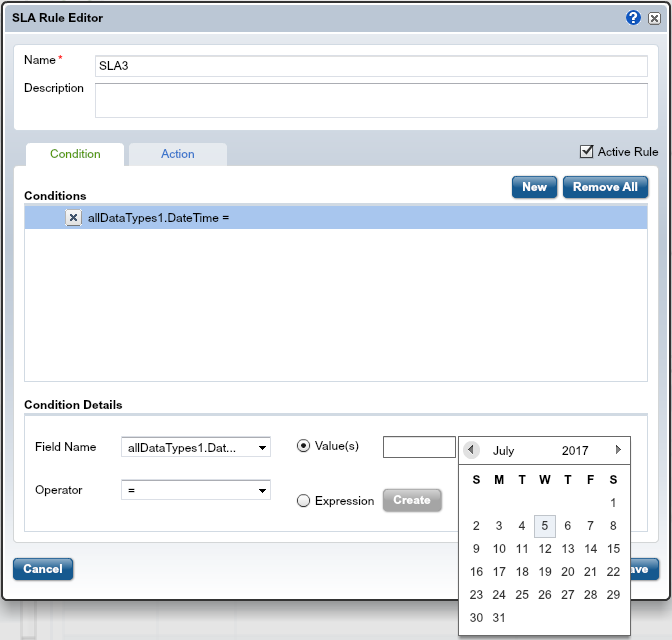
Use Business Calendars with SLA Rules
SLA rules define the amount of time that can pass before a task or process is considered to be in jeopardy, or at risk of not being completed within the specified interval. When a business calendar is used to define an SLA rule, the time interval for task completion is restricted to defined business days.
For example, your organization defines business days as Monday through Friday with the end of the day defined as 5:00 p.m. If a task has a duration of six hours to complete and is started at 3:00 p.m. on a Friday afternoon, the business calendar calculates that you have two hours remaining in your business day and rolls the four remaining hours to the following Monday — the next business day. If you choose not to use the business calendar, the task will complete within six hours regardless of the time it is started or whether it is working or non-working day.
Note: Business calendars that are assigned to the work item rule that is associated with a user task only affect the behavior of the user task SLA. Business calendars that are assigned to the master work item affect the behavior of the process SLA, business rule tasks, conditional sequence flows, and timers.
Select a Business Calendar
You can choose to use a business calendar or a regular calendar on the Action tab in the SLA Rule Editor. The Action tab is where you can define the duration and set the threshold that determines when a task or process is in jeopardy of not being completed on time.
To select the business calendar for use with an SLA rule
Note: For more detailed information about completing the steps below, see Configuring User Task SLA Rules and Configuring Process SLA Rules.
| 1. | Open the SLA Rule Editor. |
| 2. | Define the SLA rule condition details. |
| 3. | Set the SLA rule duration. |
The rule will use the defined working days and non-working days to calculate the At Risk and In Jeopardy thresholds.
| 4. | In the SLA Rule Editor, click the Action tab. |
| 5. | In the Duration field, set the time interval (days, hours, minutes) for this rule. |
| 6. | Click Business Days. |
| 7. | Set the At Risk and In Jeopardy thresholds. |
| 8. | Click Save. |
XTRAC Community |

|

