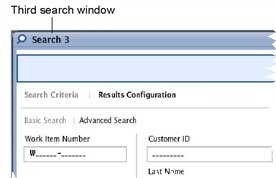Searching for Work Items
You can search for a work item based on information the customer provides or information you know about the work item.
You can search for a work item by the following:
- Predefined fields
- Custom fields
- Searches created for you by your XTRAC administrator
- Custom searches you create
You also can search across all associated parties, for resolved work items, and for the top-level work items associated with a process (one complete order).
You can initiate more than one search at a time. Each search becomes its own window in XTRAC Workbench, as shown in the following figure. Each time you initiate a search, XTRAC Workbench increases the number on the Search window by one.
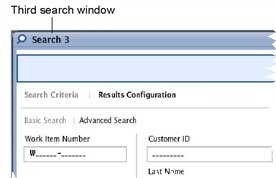
Note: XTRAC Workbench does not renumber Search windows you already have open. For example, suppose you initiated three searches and XTRAC Workbench displays three windows that read Search 1, Search 2, and Search 3. If you close Search 2, the open windows remain Search 1 and Search 3. If you start a new search, the search window will be labeled Search 4. XTRAC Workbench continues this numbering scheme until you log out. The next time you log in to XTRAC Workbench, the numbering scheme begins again with Search 1.
Each numbered Search window is divided into two sections: Search Criteria and Results Configuration.
- Search Criteria: The criteria by which you are searching, including the following:
- Basic Search: A combination of one or more predefined commonly-searched fields. For details, see Performing a Basic Search.
- Advanced Search: A customized combination of predefined fields and custom fields or the selection of a search defined by your XTRAC administrator. For details, see Performing an Advanced Search.
- Search Results: When XTRAC finds work items meeting your criteria, it displays them in a list. You can accept the default display of the work item data that appears in the list or you can specify the data you want to display using Results Configuration. From this list, you can open work items, print the list, or transfer work items. For details, see Displaying the Search Results.
- Results Configuration: By default, Search Results displays the following columns: States, Work Item Number, Item Type, Subtype, Status, Customer Name, Account Number, and Memo. You can specify the columns you want to display in Search Results. In addition to the Work Item Number column, which must always be displayed, you can specify up to nineteen additional columns. You also can place the columns in any wanted order.
Each numbered Search window is its own entity and contains all the information needed for one search and its result.
Limits to a Search
The following list details some search limitations:
- Searches that include predefined fields must include a custom field or an indexed predefined field (for example, Customer ID, Last Name, Organization, Account Number, Start Date and End Date). Indexed fields are fields that are indexed in the XTRAC database to make searches faster. XTRAC prevents you from searching by a field that is not indexed until you include an indexed field as part of the search.
- When searching for any work item, you can search only the queues at nodes to which you have work or view access. If you cannot locate a work item that you know exists, it may have been transferred to a node to which you do not have the necessary access.
- Requests that return a large number of work items may cause the system to time out with a service error. If you encounter this problem, modify your search criteria and try again.
XTRAC eLearning Videos