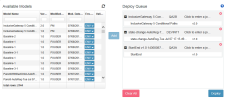Deploy Process Model
The XTRAC Process Designer Deployment page lists available models and provides tools to manage a deployment queue, select a target runtime environment and validate models. Each process model with all of their sub-processes must pass a validation check before it will be deployed.
Deploy a Process Model
The Deployment page is accessed from the XTRAC Process Home page.
| 1. | In a web browser, enter the URL to access XTRAC Process Designer.
Note: You can get the URL from your XTRAC administrator. |
| 2. | Enter your user name and password, then click Log In. |
| 3. | On the Home page, click Deploy a Model. |
The Deployment page opens, displaying a list of process models available for deployment.
| 4. | From the Available Models list, select a model you want to deploy. |
| 5. | From the Environment drop-down list (  ), select the environment to which you want to deploy the selected model. ), select the environment to which you want to deploy the selected model.
After the environment is selected, a Refresh icon (
Models that are not valid can still be added to the Deploy Queue, but they will fail when they are deployed. |
| 6. | Click Add to move the selected model to the Deploy Queue.
You can add multiple models to the Deploy Queue. Models do not have to be run individually. |
| 7. | To deploy the models in the Deploy Queue, click the Deploy button below the queue. |
All models in the Deploy Queue are deployed to the selected environments.
After the Deploy button is clicked, a deployment cannot be paused or canceled.
If the deployment is successful, a green check mark is displayed to the right of the model name and the version number, as shown below:

If the deployment fails, a red X is displayed to the right of the model name. If the deployment fails because the model did not pass validation, a yellow warning sign is displayed next to the version number.
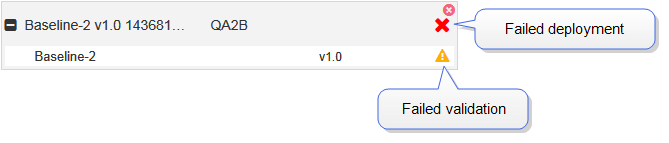
Click the check mark or the warning sign to open the Deploy Details dialog. For more information, see Deploy Details.
In the Deploy Details dialog, click View History to view deployment results and individual model deployment details. For more information, see Viewing Deployment History.
Notes
- To filter the Available Models list, start typing in the Model Name text box. The list will automatically filter based on what is entered in the text box. For example, if you type the letter "b" the list will be filtered to display only the model names that include the letter b. This does not mean that only the model names that begin with the letter b are displayed — all model names that include the letter b anywhere in the name are displayed. To filter the list further, continue to type in the Model Name text box.
- To filter the list based on version number, enter a version number in the Version text box. The list will automatically filter as you type.
- To filter the list based on the name of the user who modified the model, enter a user name in the Modified By text box. The list will automatically filter as you type.
- To display the list in ascending or descending order based on the date the model was modified, click the Mod. Date column heading. When the arrow points up, the list is displayed in ascending order. When the arrow points down, the list is displayed in descending order.
- To filter the list based on modification date, enter a date in the Mod. Date text box. The list will automatically filter as you type.
Buttons
The following describes the buttons available on the Deployment page.
| Button | Description |
|---|---|

|
Refreshes and updates the Deploy Results list. |

|
Opens the XTRAC Process Designer documentation. |

|
Adds the selected model to the Deploy Queue. The button cannot be clicked until an environment is selected. |

|
Clears all items from the Deploy Queue. Clicking the Clear All button does not stop or cancel any deployments if the Deploy button is clicked prior to clicking Clear All. The deployments will continue to run after the Deploy Queue is cleared. |

|
Deploys the models listed in the Deploy Queue to the selected environments. |

|
This button is displayed only when a model has been added to the Deploy Queue. Click this button to clear individual models from the queue. If the Deploy button is clicked prior to clicking this button, the deployment will continue to run after the model is cleared from the Deploy Queue. |
  |
The Expand button ( Click the Collapse button ( |
XTRAC Community |

|