Using the Repository
To view the Repository pane, do one of the following:
- On the XRA menu bar, click View > Repository.
- On the administrator's Home page, click the Browse icon.
The Repository pane is similar to a database with an intuitive directory tree. This structured folder layout contains an organization's reports, dashboards, files, and other resources. For example, you can have a folder that contains all the various reports in categorized subfolders.
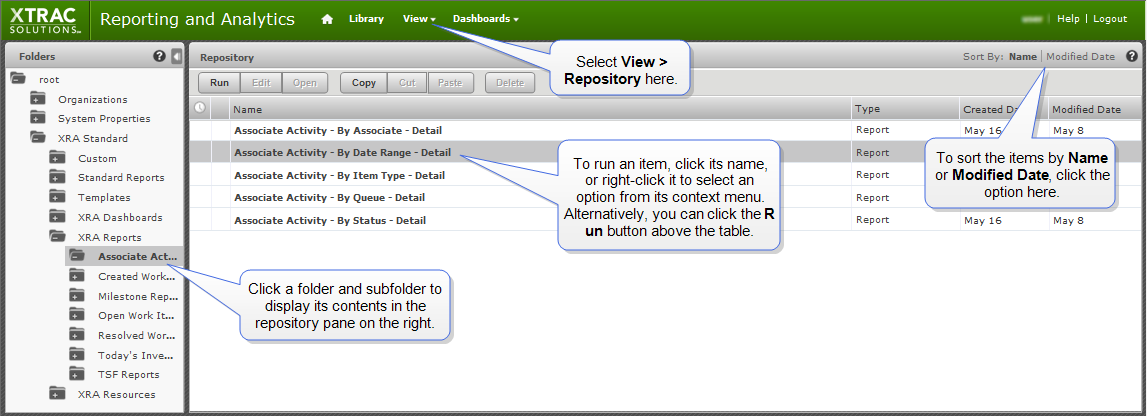
In the Folders pane, you can click a folder to view its reports or dashboards in the repository pane. Administrators and users with the right permissions can manage and set permissions for folders and resources. See Managing Folders and Resources and Setting Folder and Resource Permissions.
You can complete the following tasks from this pane:
Note: To view other XRA pages, use the XRA Menu Bar.
Running Reports and Dashboards from the Repository
| 1. | Open the Repository pane. |
- On the XRA menu bar, click View > Repository.
- Or
- On the administrator Home page, click the Browser icon.
| 2. | In the Folders pane, expand folders by clicking the relevant folder to display its files in the repository pane. |
| 3. | To view a report or dashboard, do one of the following: |
- Click the item's name in the repository list.
- Select the item's row, and then click Run on the repository's toolbar.
- Right-click the resource's name in the repository list, and then select Run or Run in New Tab from the pop-up menu.
Note: Administrator-level options for reports may also include
When you run a report, it displays in the Report Viewer. When you run a dashboard, it dashboard page opens to display its charts, graphs, and summary details.
To cancel the loading of an item, click Cancel in the progress box that appears.
To learn more about reports and dashboards, see Working with Reports and Working with Dashboards.
Viewing Folder Items
To expand folders in the Folders pane on the left of the page, click the relevant folder to display its subfolders and its files in the repository pane.
Above the repository pane, there are several buttons that you can use if you have the right credentials. At present, users can click the Run and Copy buttons.
Sorting Items
You use the Sort By options on the top-right of the page to reorder the list of items.
- To sort the list alphabetically, click Name. This is the default option.
- To sort the list by the latest modified date, click Modified Date.
Note: The currently selected sort option displays in bold text.