|
XTRAC User Guide |

|
Work Item Attachments
The Attachments section lets you view document attachments and customer communications associated with the work item. The number next to the Attachments icon indicates the number of attachments associated with the work item.
To view existing attachments:
| 1. | Do one of the following: |
- If you are viewing the work item in the Work Item Preview pane, click
 .
. - If you are viewing the work item in its own window, click the Attachments tab.
-

| 2. | In the Attachments section, click the document's name and follow the screen prompts to determine which application to use to open it. |
Note: If you do not have a viewer or app installed that can open the document type, you will get an error message indicating that you can't view the attachment. Contact your XTRAC system administrator.
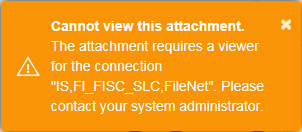
Adding Attachments
To add an attachment to a work item:
| 1. | Open the work item in the Work Item Preview pane or in its own window. |
Note: If you open the work item in its own window, click Edit before continuing.
| 2. | Do one of the following: |
- If you are viewing the work item in the Work Item Preview pane, click
 .
. - If you are viewing the work item in its own window, click the Attachments tab.
-

| 3. | In the Attachments section, click  . . |
The Document Attributes page opens in a new window.
| 4. | In the Document Attributes page, click Choose Attachment and select the document you want to attach (limit 20 MB). |
| 5. | From the Document Type drop-down list, select a document type (text, image, etc.). |
| 6. | Click Save. |
Buttons and Fields
| Item | Description |
|---|---|

|
Indicates the number of attachments associated with this work item. |

|
Click to add a new attachment to the work item. |
|
|
Move back to the top of the Work Item Preview pane. |
XTRAC Community |

|
