|
XTRAC User Guide |

|
My Lists Pane
The My Lists pane opens when you select Work List from the  menu with your current queue selected by default and your work list opened in the right pane.
menu with your current queue selected by default and your work list opened in the right pane.
From the My Lists pane you can:
- Select another queue
- View your watch list
- Open a list of recently opened work items
- Search for specific queues
To hide the My Lists pane, click ![]() . To show the My Lists pane, click
. To show the My Lists pane, click ![]() .
.
My Lists Preferences
The List Preferences option lets you select items and queues that are displayed in the My Lists pane.
| 1. | Click  . . |
The Select Queues drop-down list is activated from which you can choose what to display in the My Lists pane.
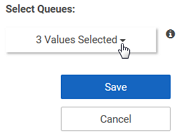
Note: Click ![]() to view the items that have already been selected.
to view the items that have already been selected.
| 2. | From the Select Queues drop-down list, select the items you want to display. |
| 3. | Click Save. |
Search Queues
Use the Search Queues field to search for specific queues to add to the My Lists pane.
| 1. | In the My Lists pane, click Search Queues. |
A drop-down list is activated displaying all available queues.
| 2. | In the Search Queues field, begin typing to narrow your search. |
As you type, the list updates and displays only the queues that match your search criteria.
| 3. | Select the queue you want. |
The drop-down list closes and the queue you selected is added to the My Lists pane.
Buttons and Fields
| Item | Description |
|---|---|
|
|
Hide or show the My Lists pane. |

|
Set My Lists preferences. |

|
Click Click |
|
|
Click to view a list of items that have been selected from the Select Queues drop-down list. This icon displays only when the Select Queues drop-down list is activated. |

|
Saves the selections you have made in the Select Queues drop-down list. |

|
Click to discard the selected you have made in the Select Queues drop-down list. |
|
|
Click to hide the selected work list queue. This icon displays only when you select a queue in the My Lists pane and only if that selected queue can be hidden. |
XTRAC Community |

|
